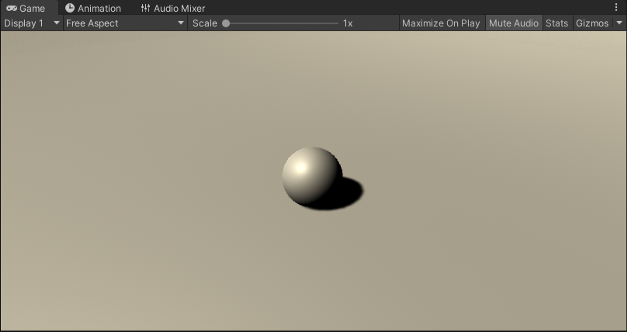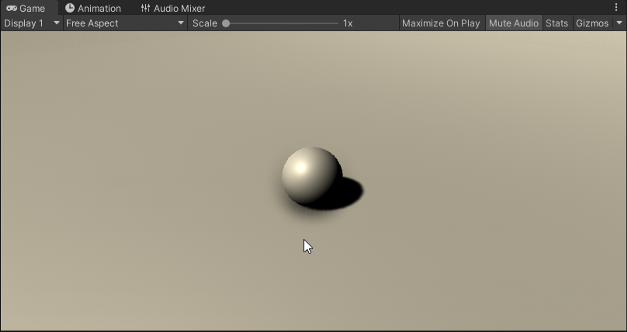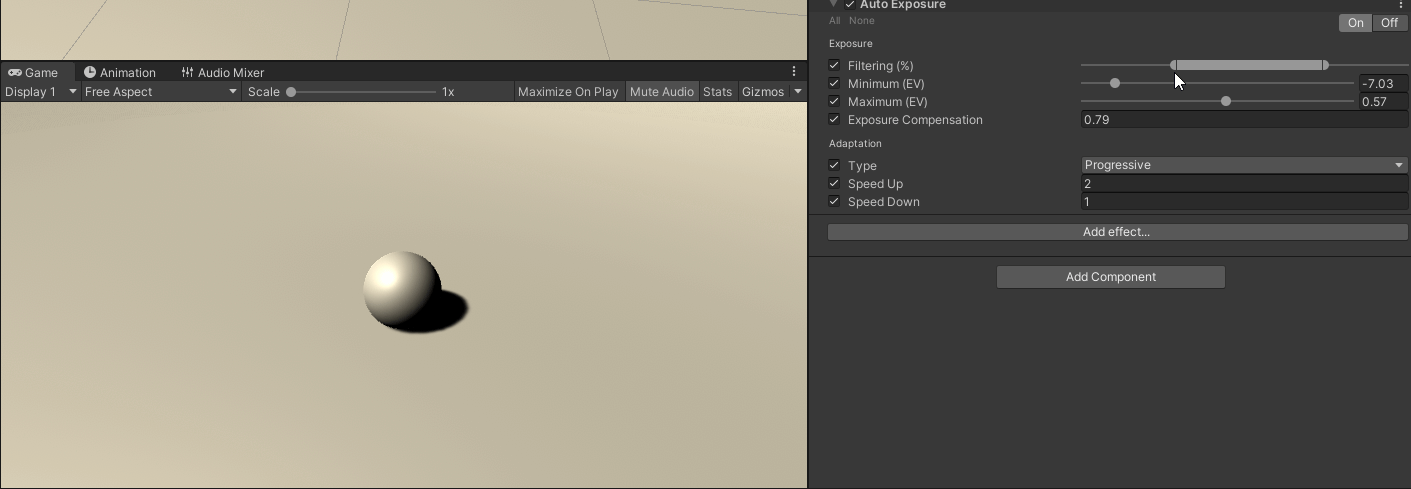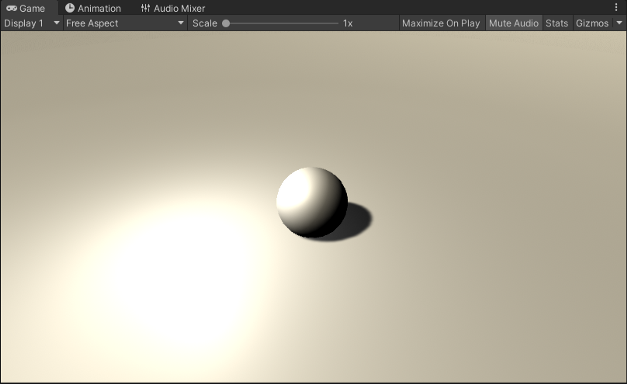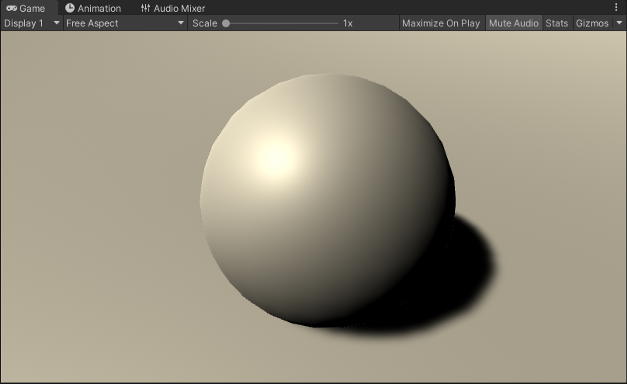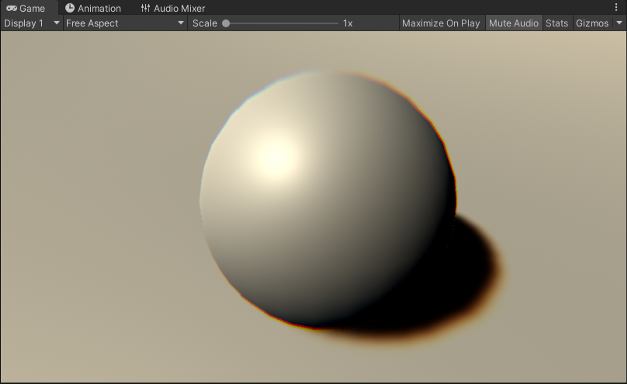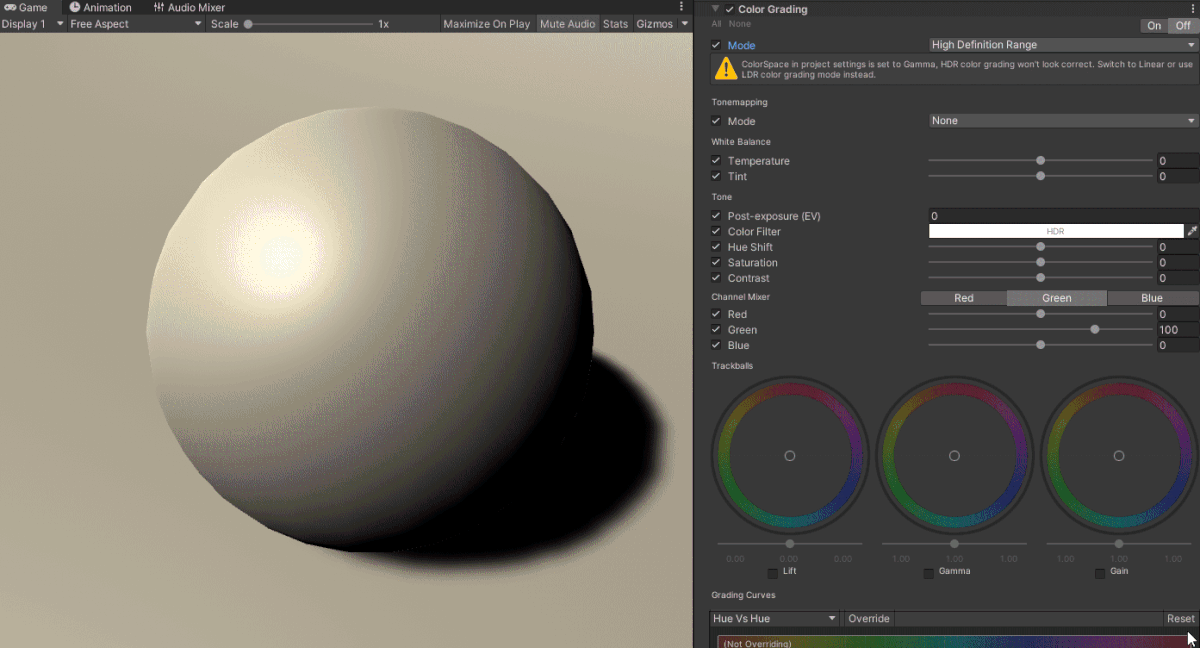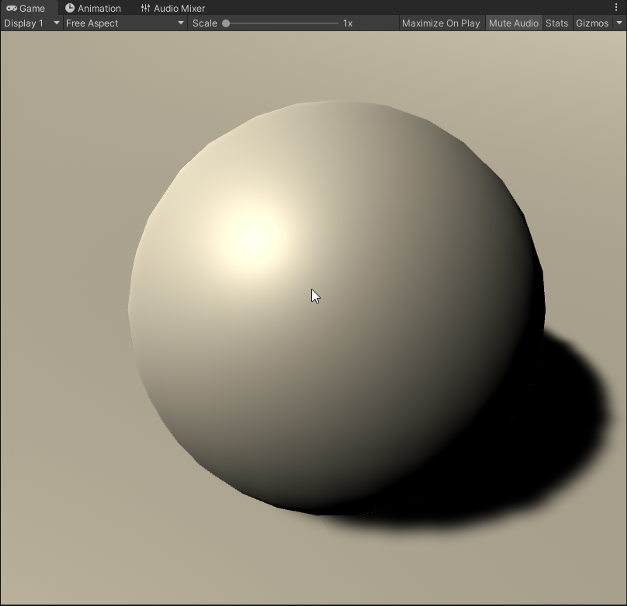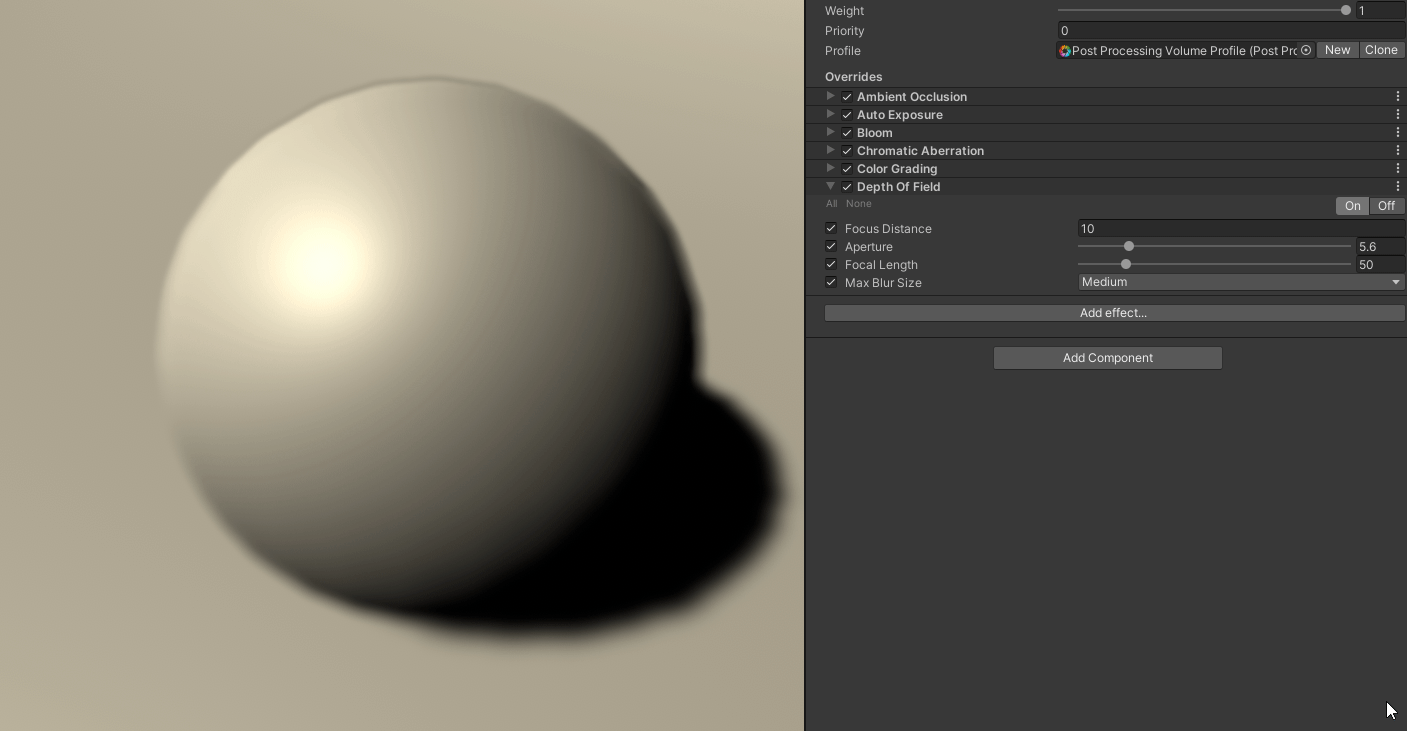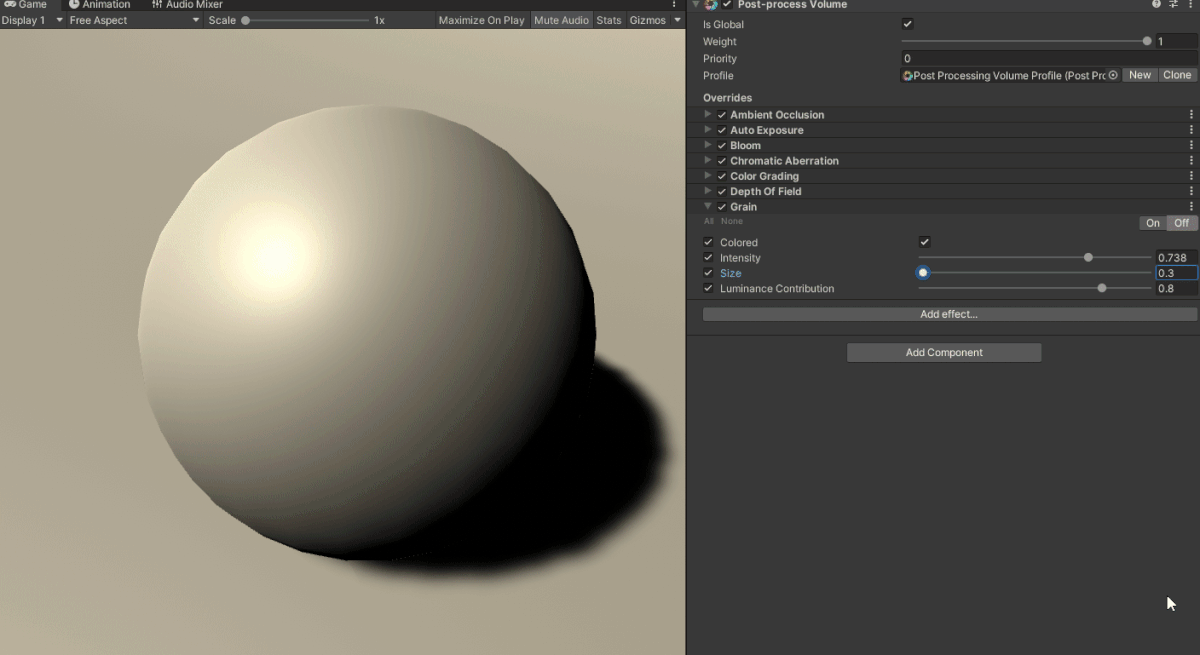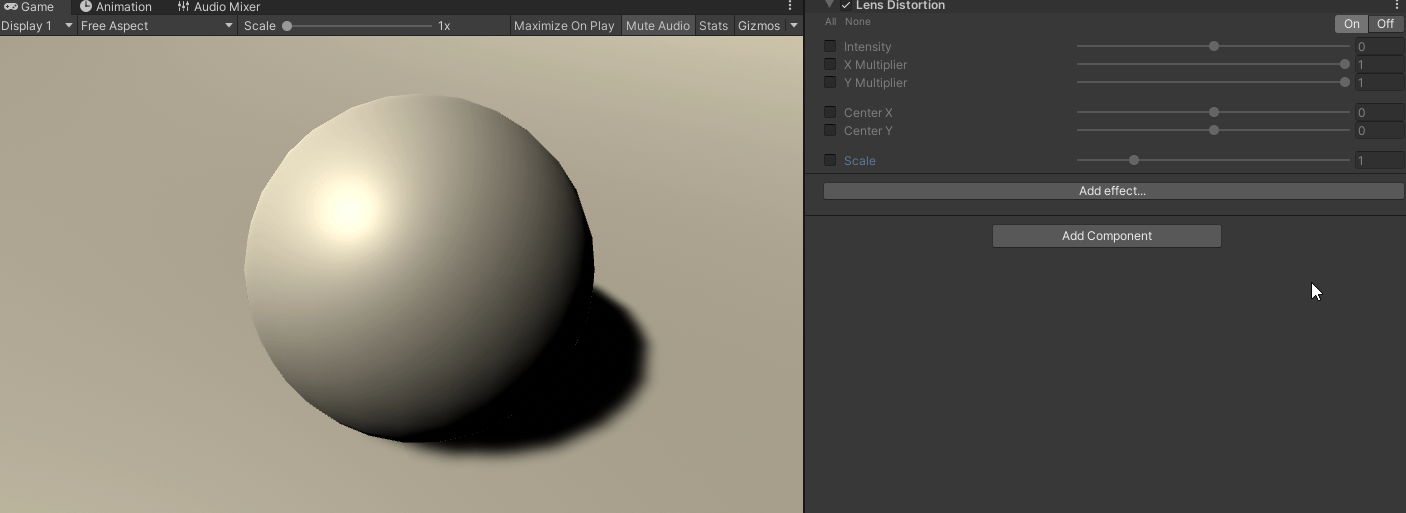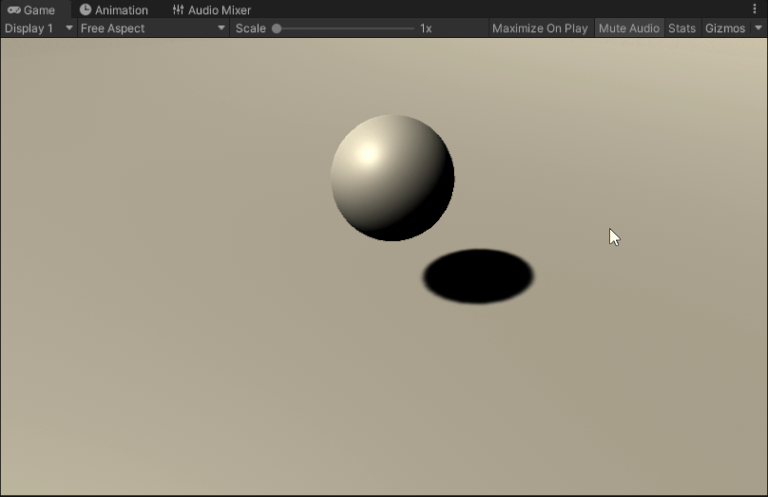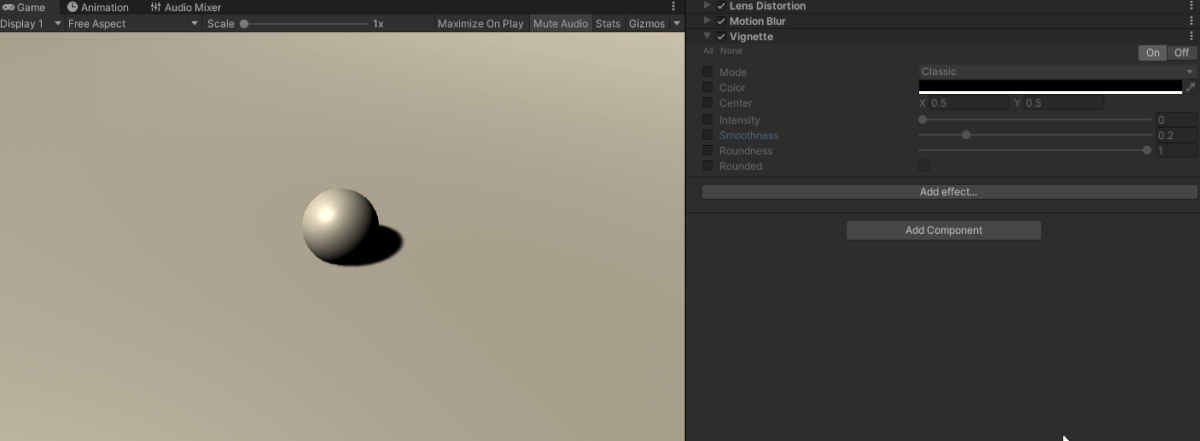You created your magnum opus but it still looks like you’ve pulled it out of a dumpster just slap a little instant talent with post processing and get it looking as good as you think it is.
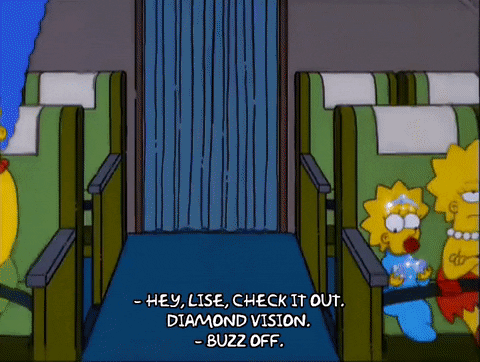
In our previous article we covered setting up Post Process you can look back (here) to get you up and running. In this article we’ll cover an example of making your game looking good using those effects by giving you examples of each. There are tons of options so be sure to research those which look best for your circumstances, style, and gameplay just remember that when in doubt, search it.
Ambient Occlusion
This effect darkens every part of your scene that isn’t exposed to ambient light, it basically guesses where the shadows are in crevices and in objects close to one another. You can see the subtle shift from top to bottom where the sphere touches the ground.
Auto Exposure
This effect helps regulate exposure to the mid-tone of the light this is most useful when going form a dark room to a light room or vice versa.
Bloom
By far one of the most used and probably useful effects in the entire stack. This essentially makes your bright light sources pop. Make lights glow in dark scenes or create “neon” effects.
Chromatic Aberration
This effect essentially splits the boundary between dark shadows and bright surfaces essentially creating “fringes” of color you can see around the edges of the sphere this can be a fun effect to play around with to show a dazed, bleary, or inebriated effect.
Color Grading
Color Grading encompasses a large group of different effects that specifically deal with color saturation, color temperature, tints, and a variety of other effects. I highly recommend you explore it but you can subtlety shift colors to make lighting pop and lets you play around with High Definition Range but you have to switch to linear color space.
Depth Of Field
Creates a blur effect for objects in the background while bringing foreground elements into focus. Great for creating focus events to create a sense of scale or bring attention to objects.
Grain
Used to create a grainy image like film or video using noise overlay your camera viewport. Great for creating killcams, camera feeds, or any sort of vintage TV/film style effects.
Lens Distortion
Simulates the real-world distortion caused by camera lens. You can use this create all sorts of camera lenses such as wide angle (fish-eye for example) or macro lenses. This can produce some truly weird effects so experiment!
Motion Blur
While difficult to demonstrate this effect essentially creates a blur around the object as it moves. Great for showing a sense of speed the gif below shows before motion blur and then after.
Vignette
Also known as edge darkening this is best used to create a fade effect, narrowing of vision, or to bring focus to an object in the center of the camera view.
There you have it. Just about every effect you’re capable of utilizing in the Post Process Volume. Using these effect in conjunction with particle effects, quality audio sound effects, music, and other bits of polish will sharpen your game beyond it’s base assets and make something truly special. Until next time, happy coding.