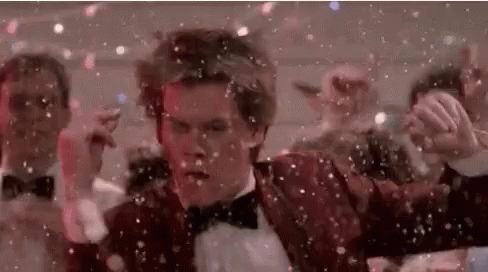
The Universal Render Pipeline is visually stunning and high performance improvement to Unity Standard Builtin pipeline, it gives the widest reach of compatibility, ease of use tools., and fidelity without compromising stability. We’ll go through a step by step guide on setting up and enabling URP in your projects. You’ll want to start by having the latest build of Unity LTS (Long Term Support) this should be compatible with other builds but LTS ensures that the least amount of bugs or issues will be present. You can create a new project or use an existing project though I always recommend a new project to mitigate any potential issues.
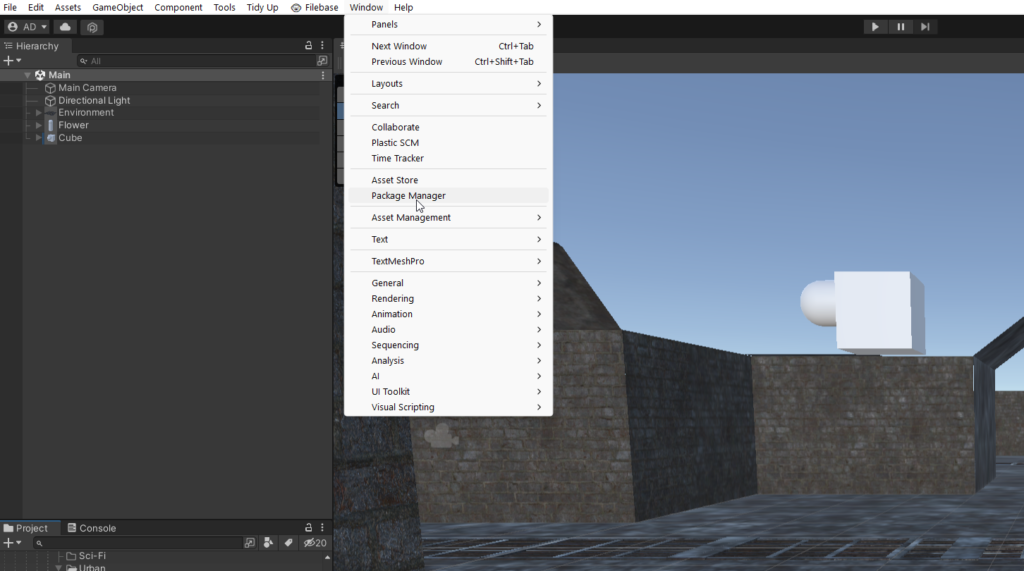
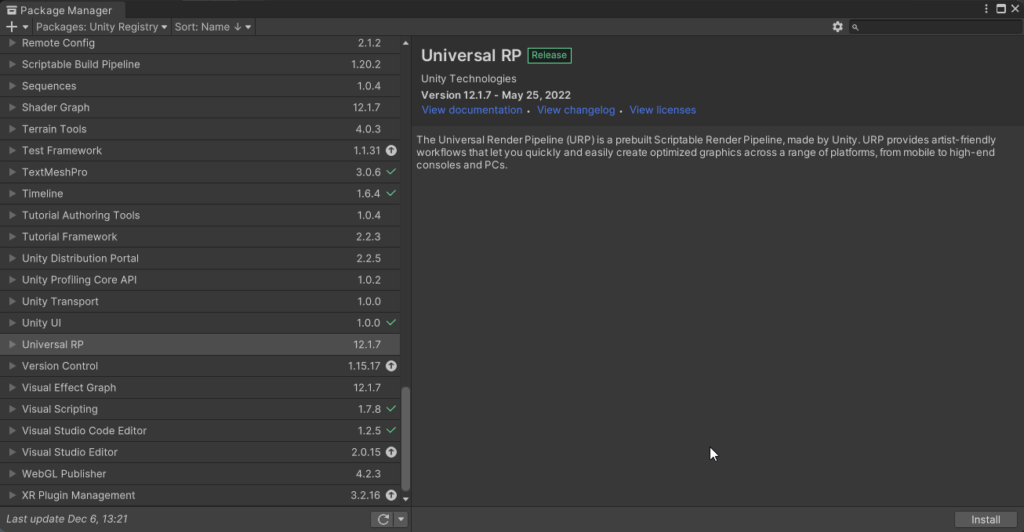
Start by going to Window > Package Manager this will open up the Package Manager, Change the setting to Packages: Unity Registry and scroll down until you find Universal RP. Click Install on the bottom right and this will Install URP to your project.
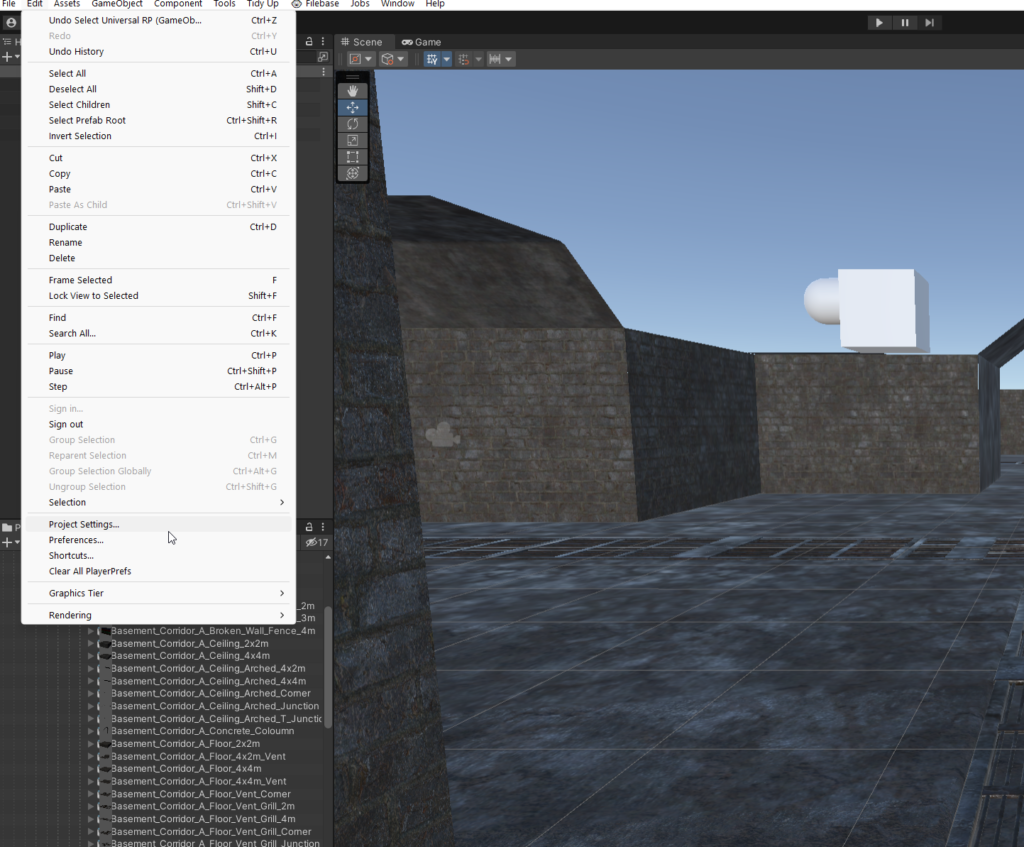
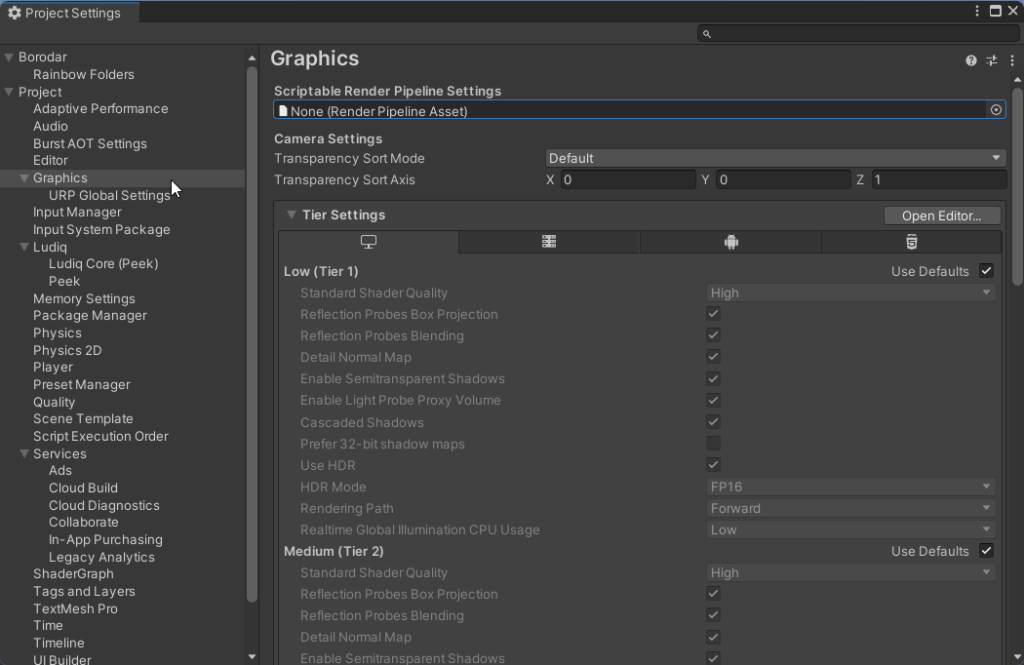
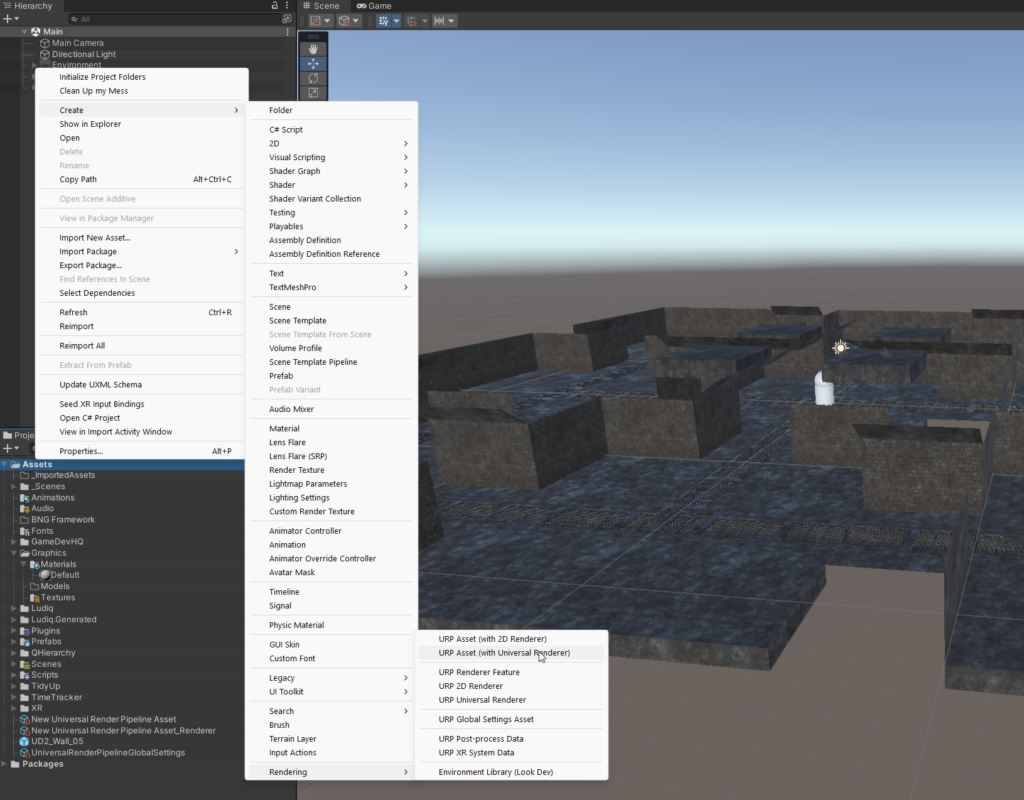
Next you’ll go to Project tab and right click > Create > Rendering > URP Asset to create New Universal Render Pipeline Asset and New Universal Render Pipeline Asset_Renderer and drag into Scriptable Render Pipeline Asset field the UniversalRenderPipelineGlobalSettings will be automatically created and placed into the Assets Folder. This will turn everything bright pink if it works correctly. (If you create a project with URP already configured all new materials will be converted automatically) Next we’ll go ahead and update the Materials already in the project from Standard to URP.
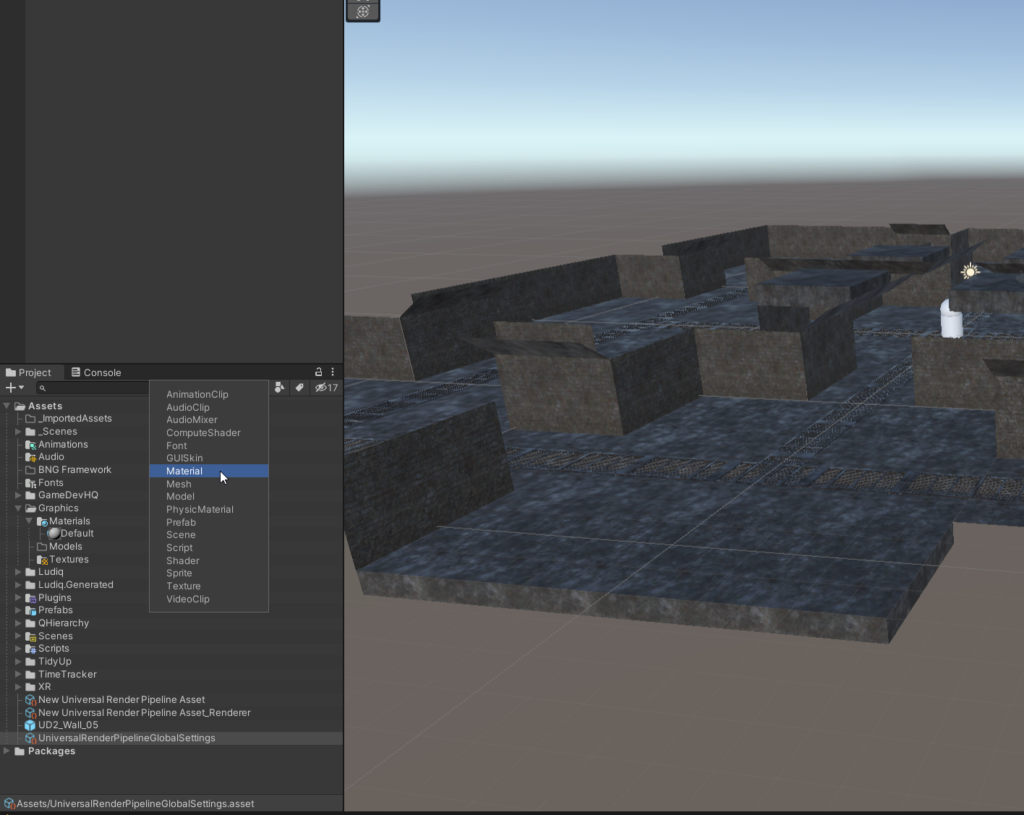
The simplest way to do this is to go to the Project Tab and click the Search By Type button filter and select Materials.
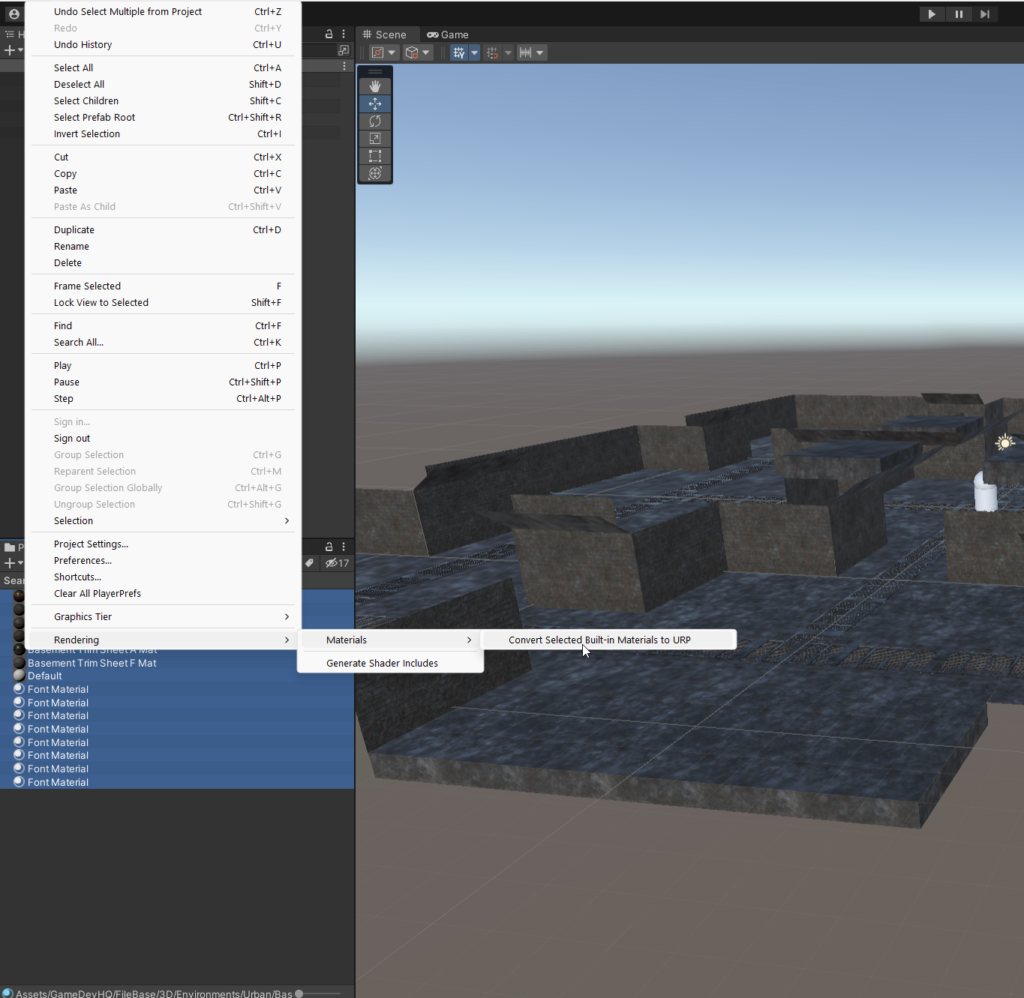
With all the materials in project selected go to Edit > Rendering > Materials > Convert Selected Built-In Materials to URP this will then ask you if you want to Proceed, click it and it will convert all the materials from Standard Builtin to URP materials. If any objects persist as pink textures then make sure they’re not using the Default material and instead have a new default material added by you but note you will have to convert those materials as well if they were created before adding the URP pipeline. This will now let you use the features, optimizations, and other benefits of the Universal Render Pipeline in your Unity project. This may appear to be a bit convoluted but once done you can pretty much forget about how to do it until your next project. You may also want to try creating a few projects to practice setting it up manually. Until next time, happy coding.
