
In a previous article we talked about the general settings of a Cinemachine Virtual Camera which briefly covered Aim Settings and Body Settings. In layman terms Aim Settings cover the rotation of the virtual camera where Body Settings cover the transform of the virtual camera. Body Settings become useful when you want to move your virtual camera through a scene in example a chase camera. Let’s look at the Body section of a virtual camera below.
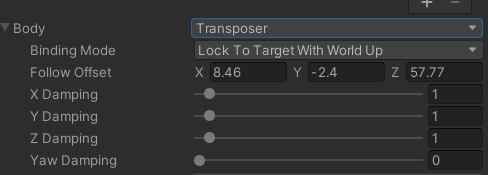
Body Mode
Let’s go over the various settings. first is the Body Mode. This dictates the movement of the virtual camera as well as the parameters available to tweak. For simplicity’s sake we’ll cover them all but focus on Transposer for this article as it’s the most commonly used.
Transposer: Moved in a fixed relationship to the target.
Do Nothing: does not move the Virtual Camera.
Framing Transposer: moves in a fixed screen-space relationship to the Follow target.
Orbital Transposer: moves in a variable relationship to the Follow target, optionally accepting player input.
Tracked Dolly: moves along a predefined path.
3rd Person Follow: Defines the camera position and distance relative to the target. With a suitable shoulder offset where the character is offset in the frame and the camera looks over the character’s shoulder.
Hard Lock to Target: uses the same position at the Follow target.
Binding Mode
Next is the Binding Mode this is what tells Unity what coordinate space to use when applying the offset to the camera to move it through space. These are roughly similar to one another with some minor tweaks, experiment to find out which works best for your needs.
Lock To Target: Essentially when the target rotates, the camera will rotate to keep the offset and maintain the same view of the target. If the target rolls then the camera would roll with it. The camera would pitch and yaw and roll.
Lock To Target No Roll: Same as above but with Roll set to 0 the camera would not roll but still pitch and yaw.
Lock To Target On Assign: When the camera is activated or assigned then the camera will match the pitch, yaw, and roll but will not update.
Lock To Target With World Up: Sets tilt and roll to 0 and only the yaw will move with the target.
World Space: The camera will not rotate when the object does but otherwise will follow the target.
Simple Follow With World Up: The most different of the bunch essentially the camera tries to move very little while maintaining the same distance to the target. It doesn’t factor in the orientation or direction of the target just the same distance and height.
Transposer Settings
Finally we have the Transposer settings that dictate how quickly the camera moves in and out of position, how quick it yaws, and it’s offset from the target.
X/Y/Z Damping: How quickly the camera retains the offset in chosen axis. Smaller number means it responds quickly, larger means more slowly.
PItch/Yaw/Roll Damping: Controls the speed of the camera responding to changes in the pitch, yaw, and roll of the target. Lower means faster, larger means more slowly.
That wraps up the basics of the Cinemachine Virtual Camera Body Settings. Not the most thrilling article as it was mostly text but with this new knowledge (and don’t be afraid to use this as a reference) you can now experiment with various settings to see what sticks with your own game. Until next time, happy coding.
